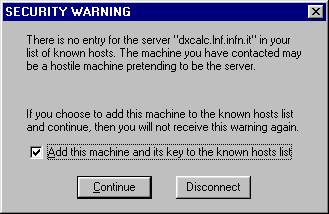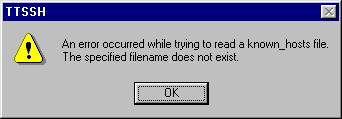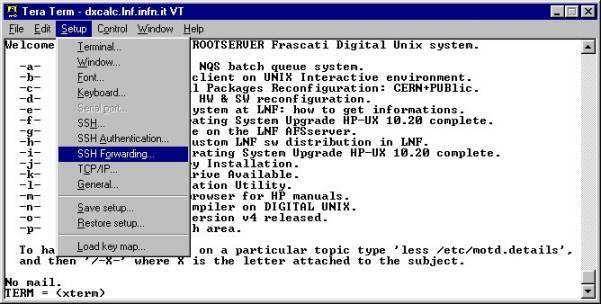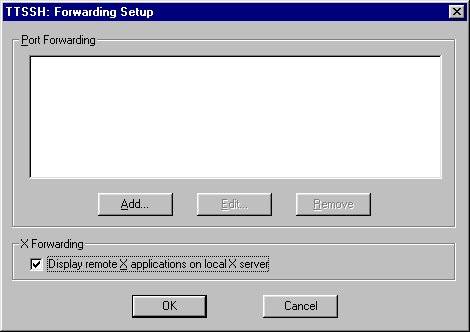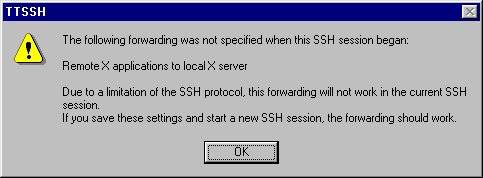SSH Connection from Win95-98-NT Clients
To connect your pc windows system to a Unix SSH Server, you need to:
- Download and install Teraterm
2.3 and then TTSSH
- Run TTSSH.EXE , insert Hostname , select SSH checkbox and then click on
OK

- every time you'll try to connect to a new hostname you'll receive this
warning message, to accept the public key provided by the system select
ADD checkbox and click on CONTINUE
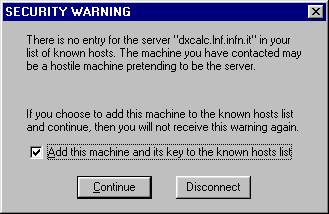
- only the first time you'll receive this message warning, click on OK
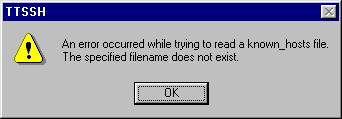
- insert your login and password and click on OK

- now you can work on your Unix Account

- If you have an X-Server Emulator on your pc, you can enable X11 forwarding in this
way:
- click on Setup Menu then on SSH Forwarding
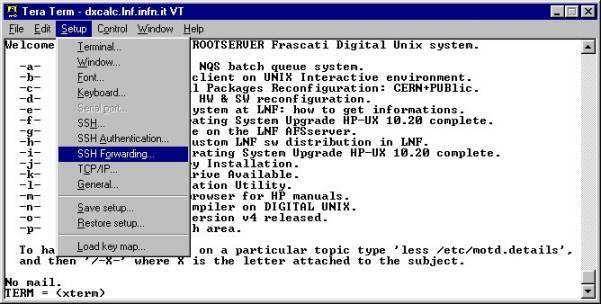
- select DISPLAY REMOTE checkbox and then OK
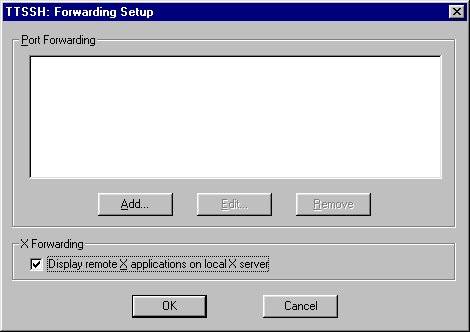
-
Only the first time you'll receive this warning message, it notifies that
you need to open a new SSH session to have X11 forwarding, click on OK.
Now you need to open a new SSH connection to have X11 forwarding.
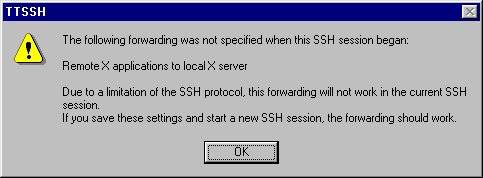
Claudio Soprano
mail to: Claudio.Soprano@lnf.infn.it
LNF Home page
Computing Home page
SSH @ LNF